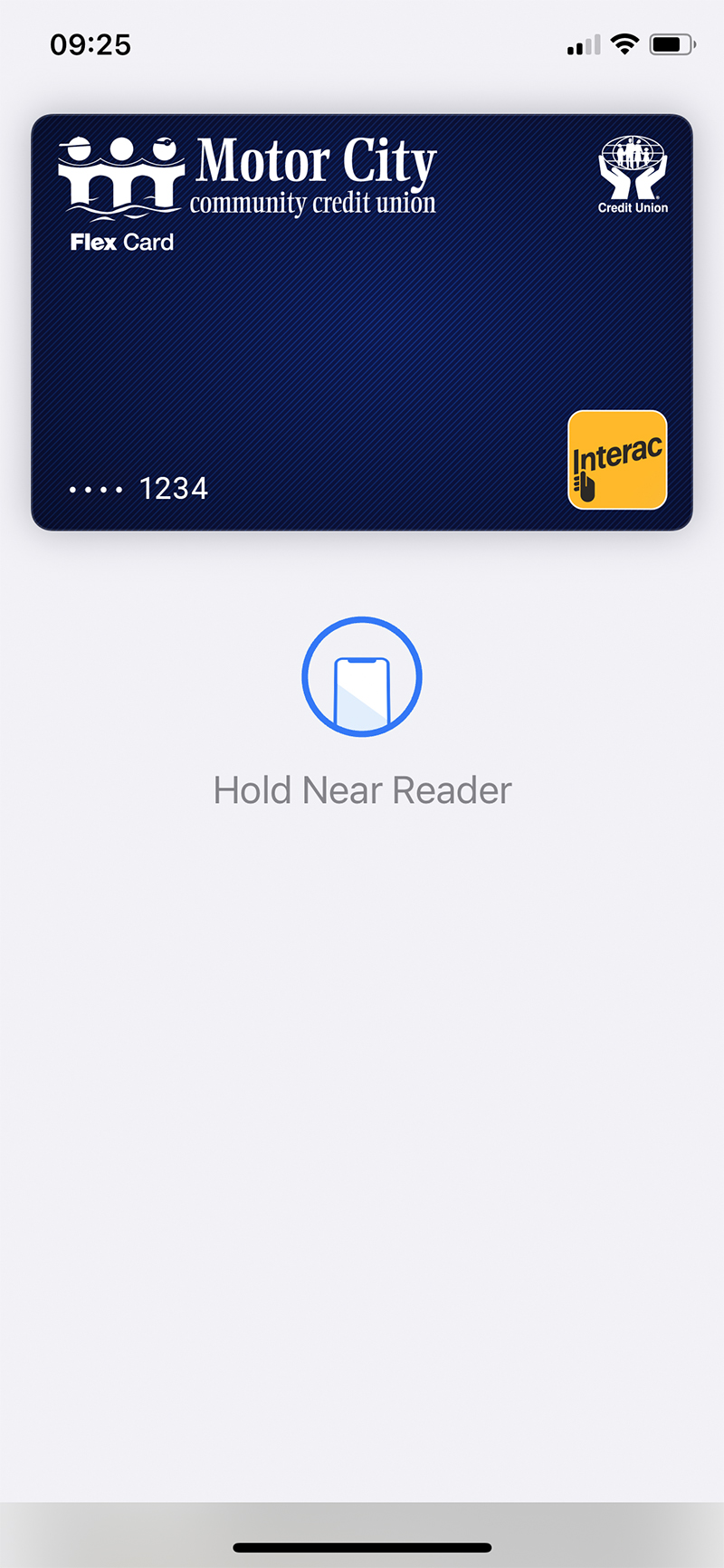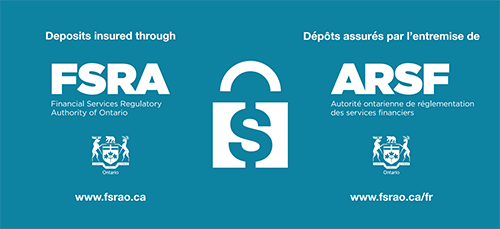If using an iPhone 8 or earlier with Touch ID, rest your finger or thumb on the home button and hold the top of your iPhone within a few centimetres of the contactless reader. You will see Done and a checkmark on the display letting you know your payment was approved. If vibration and sounds are enabled, you will feel a subtle vibration and hear a beep.
To pay with an iPhone X or later, double-click the side button, then glance at iPhone to authenticate with Face ID or enter your passcode. Hold the top of your iPhone within a few centimetres of the contactless reader until you see Done and a checkmark on the display.
With an Apple Watch, double-click the side button and hold the display of your Apple Watch within a few centimetres of the contactless reader. Wait until you feel a gentle tap. You will see Done and a checkmark on the display letting you know your payment was approved.